How do I manage add-ons offered during the campaign in BackerKit Pledge Manager?
NOTE : Items should be created first in your BackerKit Campaign Dashboard and applied to their respective Pledge Levels and Add-ons. Items will automatically import into the Pledge Manager, for a seamless setup (for BackerKit campaign only).
Add-ons offered during your campaign (BackerKit or Kickstarter) do not import into BackerKit pledge manager until your campaign has successfully concluded. This process may take up to 24 hours. Once campaign add-ons are imported, you will see the list populated on the Campaign Add-ons Page.
- Jump to - How to link and import add-ons into backer's surveys
- Jump to - Preview how add-ons will appear in the survey
All add-ons sold during your crowdfunding campaign must match their respective add-on or add-ons in the BackerKit survey. This process places add-ons purchased during the campaign into backer's carts, this also allows backers to make selections on items with variants, think t-shirt size, color, design, etc.
We recommend using the Item Generator to set up all of items being offered to your backers through the survey (which automatically creates SKUs to be used across your project).
- For an overview of the Item Generator, see How do I set up items in BackerKit?
- To learn more about SKUs see Overview: SKUs
How to Create Items, Import Add-ons, and Link to Backer Surveys
- Use the Item Generator to create all items
Create items for Pledge Levels first! We recommend creating an add-on for every item created in the Item Generator, even if the item only belongs in Pledge Levels. You'll be able to hide add-ons later.
- Second, create items for your add-ons, IF they are not part of a pledge level.
-
NOTE : For only BackerKit Crowdfunding campaigns, items will automatically import. Click Set up this item to confirm which pledge levels or add-ons it applies to. This will create the SKU or SKUs, and apply them to Pledge Levels and/or Add-ons.
Once Items are confirmed, they will automatically be linked to your Campaign Add-ons

From the Campaign Add-Ons page, double check that items were correctly mapped to their respective Campaign Add-on.
- If an item was not automatically applied to a Campaign Add-on, make sure the Add-on has been created, then click 'Edit' next to the Add-on with the missing item. From the drop-down, select the matching Add-on. This will auto save with a green box in the upper right corner.
-
Currently only available for BackerKit Crowdfunding projects:
If you offered add-ons that were bundles of items (i.e "3x Pins" or "Pin + Sticker"), you need to select multiple of the corresponding add-ons to match the quantity of the bundle.

NOTE: If you offered add-ons as an upgrade to the backer's pledge level, please reach out to our success team for assistance on this setup.
Manually Creating Add-ons with Variants
If you created single variant/SKU items with the Item Generator, but sold add-ons during your campaign for items that backers will need to make a selection during their survey, you'll need to create add-ons with variants manually.
From the Customize Add-ons page, click the green button "Create a New Add-on" in the upper right hand corner. Edit the details and add images to the new add-on. Do not add SKUs to the main SKU field. Please note: if SKUs are present in main SKU field AND variants, the add-on will NOT save properly.
Use the Variant Generator within the add-on (similar to the Item Generator) to create variants. If your item has only a color for backers to choose, create One Option, and then add all Colors as Option Values. Use a comma to separate each color to create a separate Option Value.

If you have single add-ons created and visible through the survey, you can hide these multi-option add-ons and map them to your campaign add-ons. Only backers who purchased these during the campaign will be able to confirm their selections through the survey.
Preview how add-ons will appear in the survey
Use the Preview Survey Tool to test how add-ons will appear in the survey.
- Select a Pledge Level to preview, the backer's payment state (paid exact amount, did not pay for shipping, over/under pledged)
- Check Preview with add-ons offered during the campaign, which will add all of the add-ons you offered during the campaign to the Test Backer’s survey. This is for preview purposes only. Backers will only see the add-ons they selected during the campaign.
- Click Preview Survey
- After answering pledge questions, backers will be taken to a special page to confirm the add-ons they selected during the campaign. If the add-ons have options such as size, color or design, they will make those selections here.
- After confirming the options, these add-ons will be added and locked into the backer's cart.
Not seeing add-ons in backers' carts or order pages?
When add-ons offered during the campaign are imported into your backer's survey, they will appear under the Placeholders Add-ons section on the backer's order page.
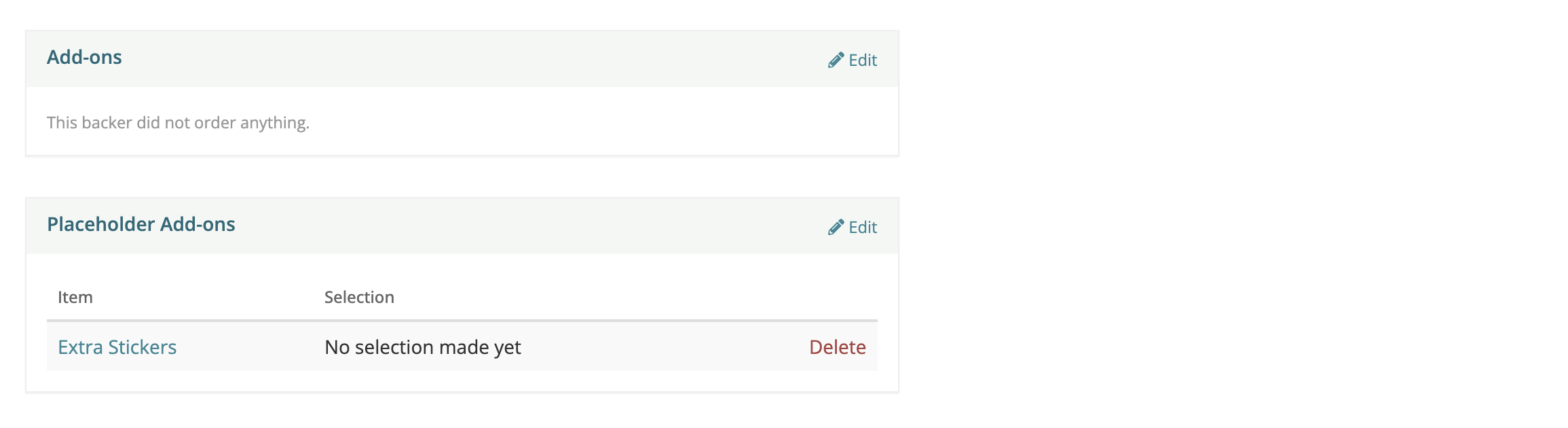
Backers who has selected add-ons during the campaign will see these items in their survey and be prompted to either "confirm" them as-is, or make a selection like size, color, or design (if applicable). Once the backer has completed their survey, these items will be added to their order. You will see them under the Add-ons section on the backer's order page.
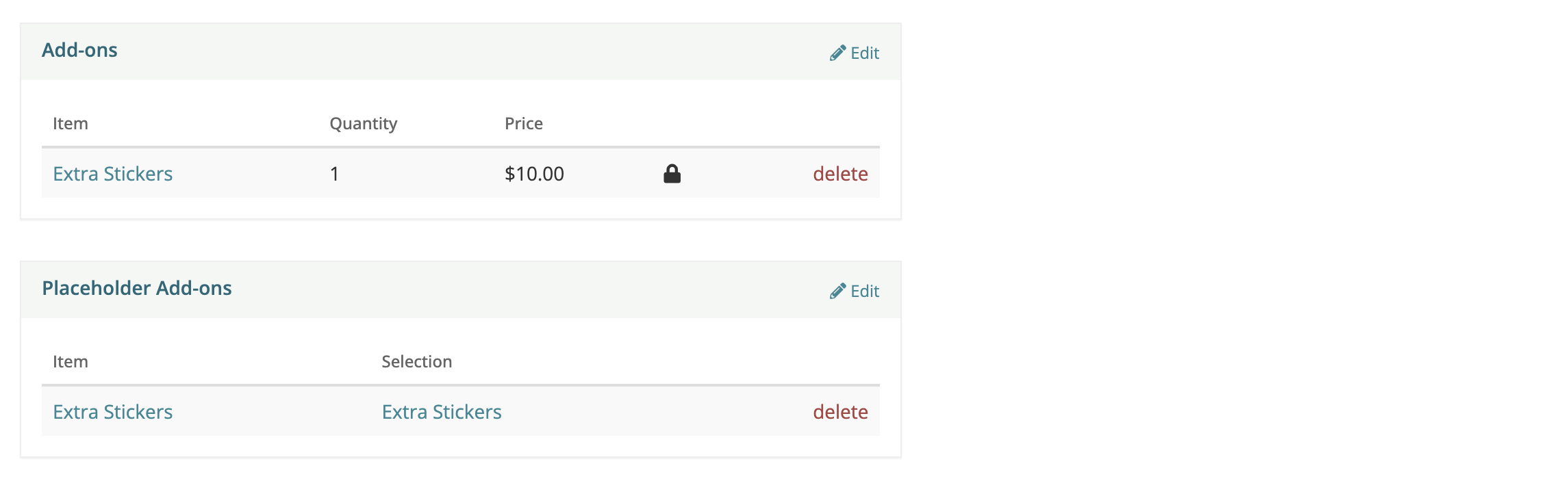
.png)


