Ending soon! Pledge Manager Next Steps
Congratulations! Your BackerKit Crowdfunding campaign is Ending Soon. There are a few best practices to keep in mind as your campaign concludes:
Final Days
Pledge Management
Send a Final Email to Your Backers
This is your last opportunity to connect with your audience before the campaign ends and to convert those on your email list who have not backed your campaign yet. Give them a friendly reminder about the closing date and any stretch goals you are working toward.
To send your message, under Live Stats in your BackerKit Crowdfunding admin page, select Email Campaigns. From there, select Create a new email campaign and start drafting a new email. When creating your email, be sure to filter for backers who have not pledged to your project yet to cut down on spam for those who have already pledged.
If you need inspiration, you can use these email templates as a starting point.
Overtime Mode

We’ve seen great success with projects when enabled, bringing a heightened sense of excitement from backers, all while increasing the overall funding goal.

Funding Summary

Backers have 14 days to correct any failed payments (and generally when you'll receive your first payout from Stripe). After 14 days, all backers' payment status will be reflected correctly either as successfully paid (full credit applied to their pledge) or failed ($0 credit applied to their pledge) in the pledge manager. More on that here.
All backers will import into the Pledge Manager after the campaign ends regardless of payment status, in case you need to create segments for Early Bird or Returning Backer rewards.
Project Updates
Keep the momentum going by staying active with your community. Continue posting updates, responding to comments, and using the tools available in your dashboard to keep backers informed and excited! Strong communication helps build trust and enthusiasm, and it can even inspire additional support long after the campaign closes.
If you need help crafting the perfect message, here are some useful templates for all the key milestones, from the campaign ending to surveys going out to cards charging, and more.
Next Steps - Pledge Manager
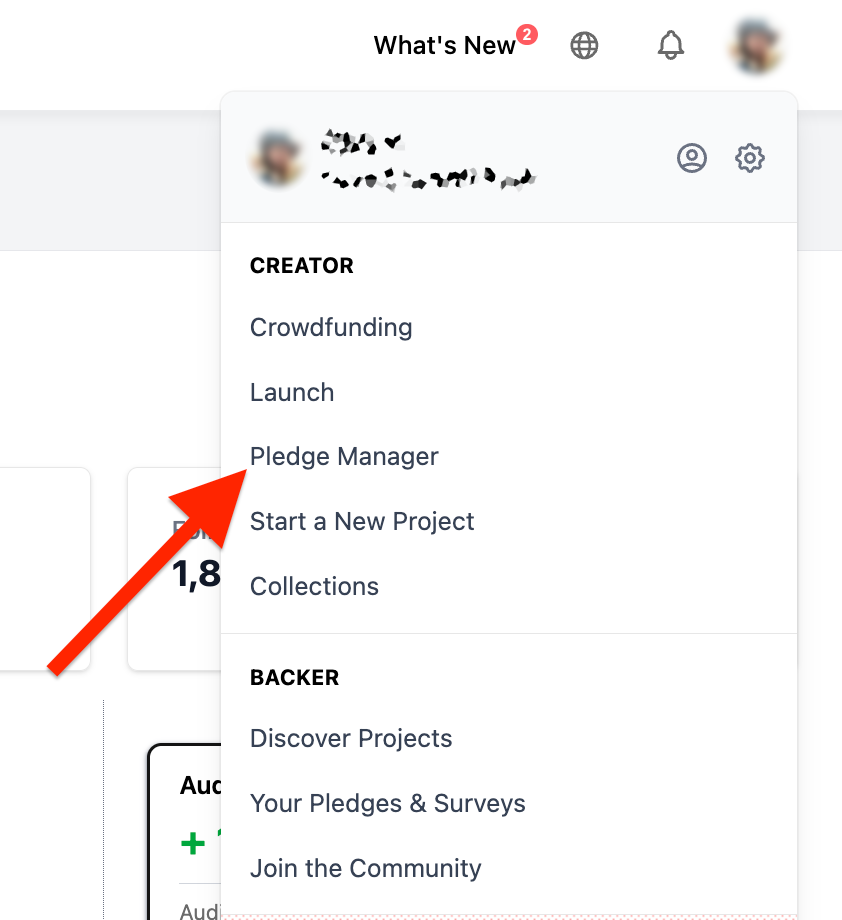
To set up your pledge management surveys and open a Pre-Order Store (Late Pledges) in BackerKit → Click 'Get Started' under the Pledge Manager section here:

You can also check out our Getting Started Guide here which will lead you in order, step-by-step, for all areas of your project such as setting up items, creating add-ons, setting up shipping, and more.
Pre-order Store

If you are interested, you can also explore the new preorder beta feature to allow late backers to back pledge levels after the campaign. Reach out to us at help@backerkit.com for more information on how to set that up.
Marketing your pre-order store will make a huge difference in sales, so check out some of our tips on how to spread the word.
Setup Steps:
Complete the steps under each section on the lefthand sidebar: 1) Connect → 2) Build → 3) Review. As you complete each step, you will need to check the boxes "Yes, I completed this step".
The items you set up for your crowdfunding campaign will automatically import into the pledge manager. Under step "2. Build" on the sidebar, click "Set Up Items" and use the Item Generator to configure all your reward and add-on items. Completing this will create SKUs, pledge questions, and add-ons in one go. Please read through our best practices here.
Crowdfunding Items
Double check that items are properly setup in your Crowdfunding Dashboard before your campaign ends. After the campaign ends, your project will fully import into the Pledge Manager.
If you are trying to setup the Pledge Manager before the end of the campaign, reach out to your Success Rep and we can help manually import your campaign.
If you sold add-ons during the campaign:
1. Set up all Items & Add-ons via the Item Generator, under 2. Build - Set Up Items.

2. For each item, click the blue button 'Set up this item'. You will confirm which Pledge Levels and applicable add-ons this item applies to. We recommend creating add-ons for all items, you'll be able to delete these later, but it is best practice to create an add-on per item.
If your item has options, you'll be able to create variants with the Item Generator. Example from the above campaign, backers will need to select the color of their Wonders Plush.

The Item Generator will automatically create a Pledge Questions and Add-ons with options so backers can make their selection.
2. After all items have been setup, navigate to "Campaign Add-ons" under 3. Review and double check that the campaign add-ons are linked to their respective pledge manager add-ons.

3. If the campaign add-ons are correctly linked to their respective pledge manager add-on, these will automatically be injected into backers' carts before survey invites go out.
You can also use the copier tool under "Settings" → "Copy Items" to copy over items from previous pledge manager projects.
Shipping Options
When crowdfunding on BackerKit, you do not collect shipping fees during the campaign. Now that your campaign is over, you'll create shipping tables in the Pledge Manager.
We recommend creating a Whole Order Weight Based shipping table that will calculate shipping fees based off the total weight of an order.
This is ideal as it accommodates various scenarios: Digital Only backers adding physical add-ons, applies to all Pre-orders, incrementally increases shipping costs when backers add more items.
Learn about all Options to Charge Shipping in BackerKit here.

Incentives
If you offered any incentive before or during your campaign, freebie rewards should be added to orders before surveys are sent out. You can create Segments for a variety of Incentives in the Pledge Manager:
- Cross-Collab Rewards
- If you were partnered with another creator during the campaign, you'll need to apply your incentive to qualifying backers.
- Achievements / Stretch Goals
- If you offered Early Bird or Returning Backer incentives, or unlocked stretch goals that should apply to a specific group of backers.
- Pre-Live Signups
- If you offered an incentive to folks who signed up through your Teaser Page and Pledged to your campaign.
Steps to create segments:
- Go to "Segments" on the sidebar under "Tools," then click "Advanced Segment Actions" in the upper right hand corner
- Click the respective Segment that fits your specific situation.
- Once the Segment is created, open it, and click "Segment Actions" to Manually Add an Item.
How to Add Free Items to Backer Surveys
Check out this Help Article to learn how to add a free item to backer surveys. If your incentives have options (color/size/version/etc), please reach out to your Success Rep for assistance.
Pay Over Time
If you offered Pay Over Time feature for your backers, be sure to review the important details including when backers can be surveyed in this help doc.
Submitting for Setup Review
Before Sending Surveys to Backers: We will carefully go through your project and follow back with any feedback or suggestions. If all looks good, we will set your project live so you can send out your surveys. Please keep in mind that the review may take a day or two so make sure to plan that into your timeline.
If your project doesn't fund
If your project doesn't fund by the time your campaign ends, none of your backers will be charged, and you do not need to set up the pledge manager.
.png)